Turn on Track Changes:
- On the Review tab, in the Tracking group, choose Track Changes.The Track Changes is highlighted, as shown in the following image.
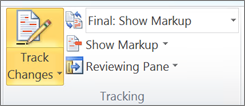
Note: If the Track Changes feature is unavailable, you might have to turn off document protection. On the Review tab, in the Protect group, click Restrict Editing, and then click Stop Protection at the bottom of the Protect Document task pane. (You might need to know the document password.)
You also can add a track changes indicator to the status bar.
Right-click the status bar and choose Track Changes.

Note: You now can use the Track Changes indicator on the status bar to turn on or turn off Track Changes.
Turn off Track changes:
When you turn off Track Changes, you can revise the document without marking what has changed. Turning off the feature, however, doesn’t remove any changes that have already been tracked.
- On the Review tab, in the Tracking group, choose Track Changes button.The Track Changes button no longer is highlighted as shown in the following image.
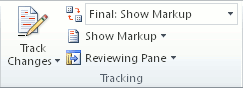
Important: To remove tracked changes, use the Accept and Reject commands on the Review tab in the Changes group.
Credits: Microsoft